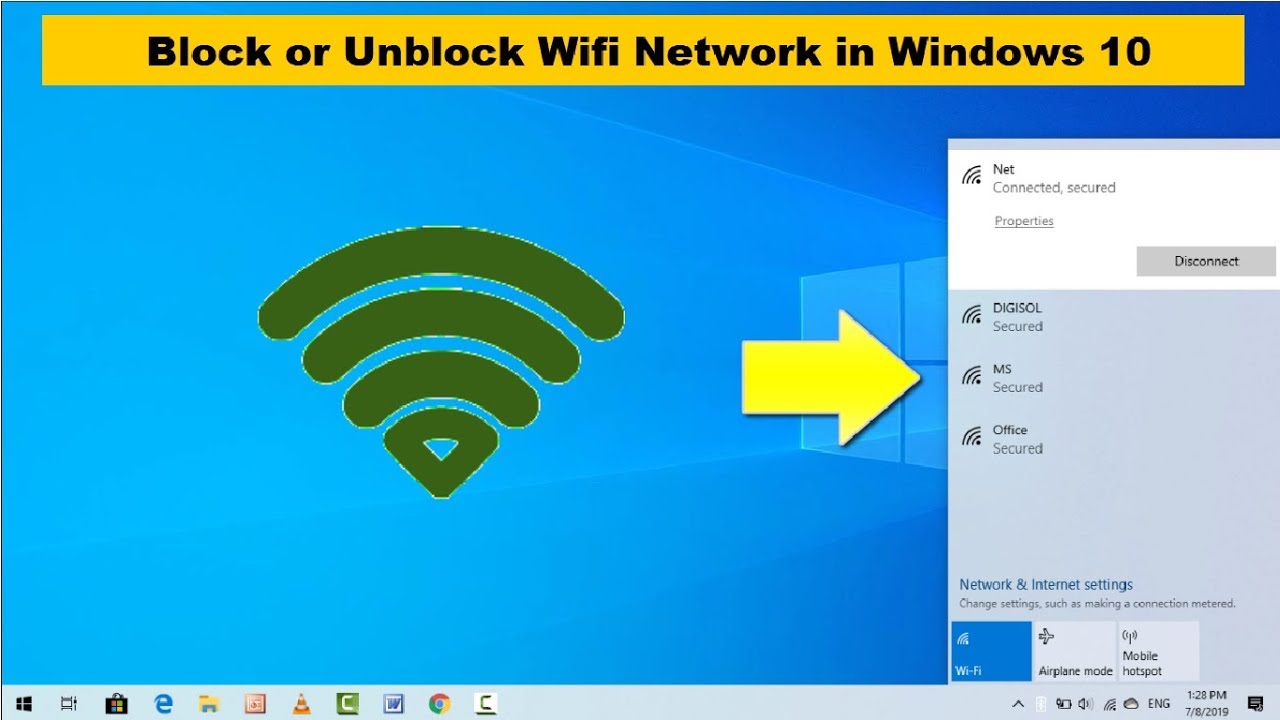How to Unblock a Blocked Wi-Fi Connection?
If you're struggling with a blocked Wi-Fi connection, don't worry – you're not alone. Whether it's a device accidentally blocked by your router or a network restriction causing issues, unblocking a Wi-Fi connection is usually a straightforward process. Here’s a comprehensive guide on how to unblock a blocked Wi-Fi connection.
Read more: https://gospeedcheck.com/article/how-to-unblock-devices-from-wifi-1139
Understanding Why Your Wi-Fi Connection is Blocked
Before diving into solutions, it's essential to understand why your Wi-Fi connection might be blocked. Common reasons include:
MAC Address Filtering: Routers often block devices based on their MAC address.
Parental Controls: Settings designed to restrict internet access can block devices.
Network Security: Firewalls and security settings may prevent access.
Manual Blocking: Someone with access to the router settings may have manually blocked your device.
Steps to Unblock a Blocked Wi-Fi Connection
Check Router Settings
Access your router’s admin panel. This is typically done by entering the router’s IP address into a web browser (common IP addresses include 192.168.1.1 or 192.168.0.1). Log in using your admin credentials.
Locate MAC Filtering or Access Control
Navigate to the section of your router settings that manages MAC filtering or access control. This could be under different names depending on your router model, such as “Wireless Settings,” “Security,” or “Advanced Settings.”
Identify Blocked Devices
Look for a list of blocked devices. Devices are often listed by their MAC addresses, but some routers display device names as well.
Unblock the Device
Select the device you want to unblock and remove it from the block list or disable MAC filtering entirely. Save your changes.
Reboot Your Router and Device
Restart your router and the device you are trying to connect. This ensures that any changes made take effect properly.
Additional Tips for Unblocking Wi-Fi Connections
Check Parental Controls: If your router has parental control settings, ensure the device is not restricted by these controls.
Update Firmware: Ensure your router’s firmware is up to date. Sometimes, outdated firmware can cause connectivity issues.
Reset Network Settings: On your device, try resetting the network settings. This can resolve conflicts and connectivity issues.
Prevent Future Wi-Fi Blocks
To avoid future blocks, consider the following:
Document MAC Addresses: Keep a record of the MAC addresses of your devices.
Regularly Review Router Settings: Periodically check your router settings for any changes or new devices.
Educate Household Members: Ensure everyone who has access to the router settings understands how to manage devices correctly.
By following these steps, you should be able to unblock any device and restore your Wi-Fi connection. If problems persist, contacting your ISP or the router manufacturer’s support may be necessary.
For more tips on managing your Wi-Fi network and troubleshooting connectivity issues, stay tuned to our blog.
Last updated